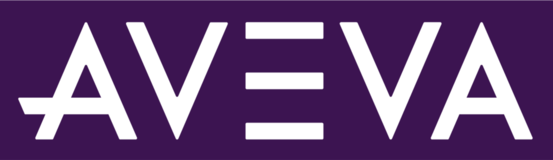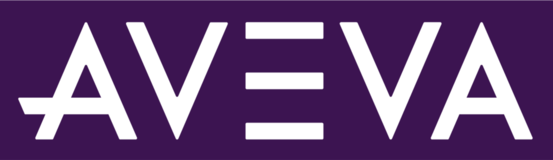After 25 years, OSIsoft is retiring PI ProcessBook using a phased approach over several years. PI ProcessBook was the leading face of PI System for many years, paving the way for self-service visualization. Since then, technology and your expectations around mobility, scalability, and collaboration have evolved beyond what PI ProcessBook can deliver. OSIsoft has been actively developing and investing in PI Vision to provide you that next-generation, modern visualization experience.
For additional information regarding the retirement of PI ProcessBook, please see https://customers.osisoft.com/s/knowledgearticle?knowledgeArticleUrl=000031882.